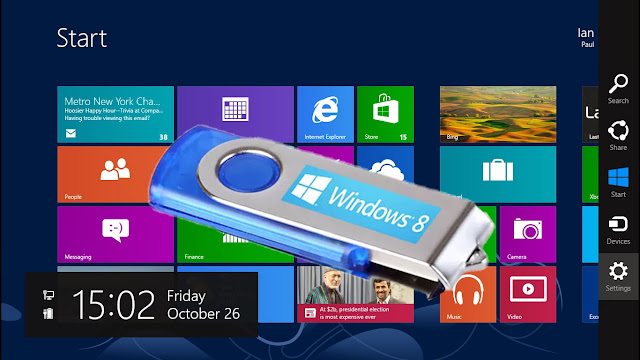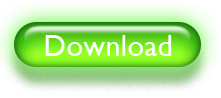Make Windows 8 bootable usb flash drive:-
Before start please insure that:-
1. You have at least 4GB or larger Flash Drive for 32-bit and 8GB or larger for 64-bit operating system.
2. A Windows 8 ISO image on your hard drive or Windows 8 DVD for creating windows 8 iso image.
3. Check that your system is compatible or not with windows 8.
How to check that your system is compatible with Windows 8 ?
If you're running Windows Vista or Windows XP, you can use Windows 8 Upgrade Assistant to see if your programs and devices are compatible with Windows 8.
Windows 8 System requirements:-
If you want to run Windows 8.1 on your PC, here's what it takes:
-
Processor: 1 gigahertz (GHz) or faster with support for PAE, NX, and SSE2 (more info)
-
RAM: 1 gigabyte (GB) (32-bit) or 2 GB (64-bit)
-
Hard disk space: 16 GB (32-bit) or 20 GB (64-bit)
-
Graphics card: Microsoft DirectX 9 graphics device with WDDM driver
Download Windows 8 (Official Site)
How to make Bootable Flash Drive?
1. At first download Windows 7 USB DVD tool and Install it on your system. This tool is generally used for making Windows 7 USB Flash drive but you can also use it for making Windows 8 Bootable USB Flash Drive.
File size:- 2 . 59 MB
2. After downloading run the program and Browse for Windows 8 iso file on your hard disk.
3. When you select Windows 8 iso file just click on 'Next' button.
4. Now Select "USB Device." (USB Flash drive must be plugged in)
5. Removable Disk drive will be selected automatically, if not then select your Removable Disk drive.
6. Finally click on "Begin Copying."
Wait until process is completed. This take as long as 30 to 40 minutes or maybe even longer, depending on your system performance and Flash Drive speed.
After the process is completed you will see that Bootable USB device created succesfully. Now your Bootable flash drive is ready.